Oracle Hyperion EPM folk know that Financial Data Quality Management Classic (FDM Classic) is the ideal data transformation tool for getting your data into Oracle Hyperion applications. But it takes some effort to get things up and running. In particular, installing and configuring FDM adapters (FDM Classic software modules for communicating with target Hyperion apps) can be a chore.
Well, Hyperion target application setup is different with FDM Enterprise Edition (FDMEE). FDMEE makes things a lot easier.
FDM Classic Setup
Here’s a rundown of how things typically go in the FDM Classic world.
Your infrastructure resource installs the FDM Classic software. Now, you’re ready to create a FDM Classic application. You can do this via the FDM Classic web console. After you create a new application, you need to configure FDM to communicate with your Hyperion target applications. For this, you use the Workbench Win32 desktop client. Most likely, you’re using Workbench on the FDM application server. Using Workbench, you perform Steps 1 through 4. You execute Steps 5 and 6 on the web.
- Register the adapter file (e.g. fdmFM11XG6C.dll) ,
- Import the corresponding metadata interface file (e.g. FM11X-G6-C.xml) ,
- Configure COM settings for the adapter,
- Add a machine profile,
- Specify the application name in Integration Settings, and
- Validate that FDM Classic is communicating with the target app
FDMEE Setup
FDMEE is fully integrated in Oracle EPM Workspace; it’s not a stand-alone application like FDM Classic. There are some real benefits to this. For starters, out of the box, FDMEE is ready to talk to Oracle Hyperion applications registered in Workspace. In FDMEE you will simply do the following.
- Go to Register > Target Application in the Setup pane and click the Add link
- In the Select Application screen, select the target application type (Planning, Financial Management, Essbase, or ARM) and choose your application
That’s it. No Windows desktop application. No server access required.
Now, you’re ready get to work on your import profiles, maps, and data load rules. You will be loading data in no time.
Got questions? Contact me or message me on Twitter.
* The above outline applies to the more traditional method for file-based loads. Direct connection to ERP systems, like Oracle eBS and PeopleSoft, requires additional FDMEE configuration.

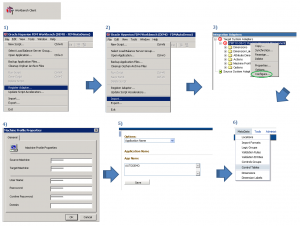
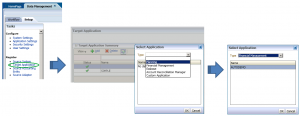
Recent Comments